Settings
You can find the Settings tab in your workspace.
Workspace settings
Configure your workspace name. You can add additional workspaces to your Hotspotty account by clicking on your Workspace name in the right upper corner.
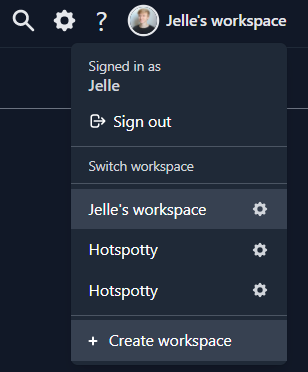
Members
Give members permission to view or edit your workspace. Adding a member is easy. Click on , enter the email address of the team member you want to add. An automated email will be sent and the recepient needs to accept the invite.
Admin: A member with admin permissions can change the workspace settings and invite additional team members.
Member: The member role gives the ability to view your workspace and add data to it.
Labels
You can configure labels for your wallets, locations, hotspots, contacts and installs. Use labels to make groups so that you can easily filter through them when you have a lot of data in your workspace. For more info: Advanced labelling and filters.
Commissions
With commissions you can keep track of contacts that need to be paid for their involvement with your hotspot deployments. This can be done by adding installs for your hotspots and linking contacts to those installs by adding commissions.
Commission reports are generated at the beginning of each month based on the previous month's installs and commissions data. You can change your timezone here.

Commission templates
Commission templates are very convenient when you want to have the same payout rules for several hosts. By clicking on you can specify a fixed percentage of HNT that your hosts will receive if this template is attached to them.
How to add a commission template to an install?
Notifications
Proactive hotspot monitoring with ping notifications
Opt-in to get alerts emailed to you whenever there’s an issue with how devices in your portfolio are functioning. We will ping your devices to ensure you know whenever your devices are experiencing connectivity issues.
Hotspotty will automatically send notifications to the email associated with your account once a day, at midnight of the day in question. Emails look like this:
