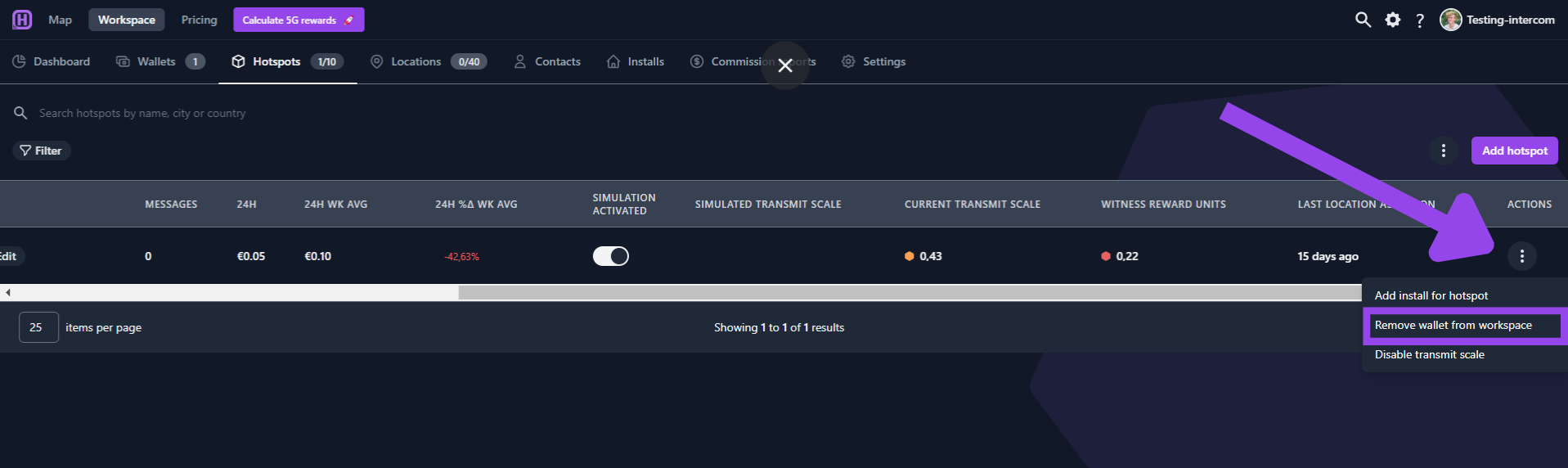How can I remove a hotspot from my workspace?
If you manually added a hotspot to your workspace, you can simply check out following article to remove the hotspot from your workspace: remove manually added hotspot.
If the hotspot is added to your workspace because you imported the hotspot via a wallet, you'll have to either delete the wallet from your workspace or you simply stop tracking hotspots for this linked wallet.
Option 1: Stop tracking hotspots for a wallet
Go over to your workspace.
Click Wallets.
Click on the 3 dots next to the desired wallet that has the hotspot attached.
Click Stop tracking hotspots.
You can now remove the hotspot as you would for a manual added hotspot.
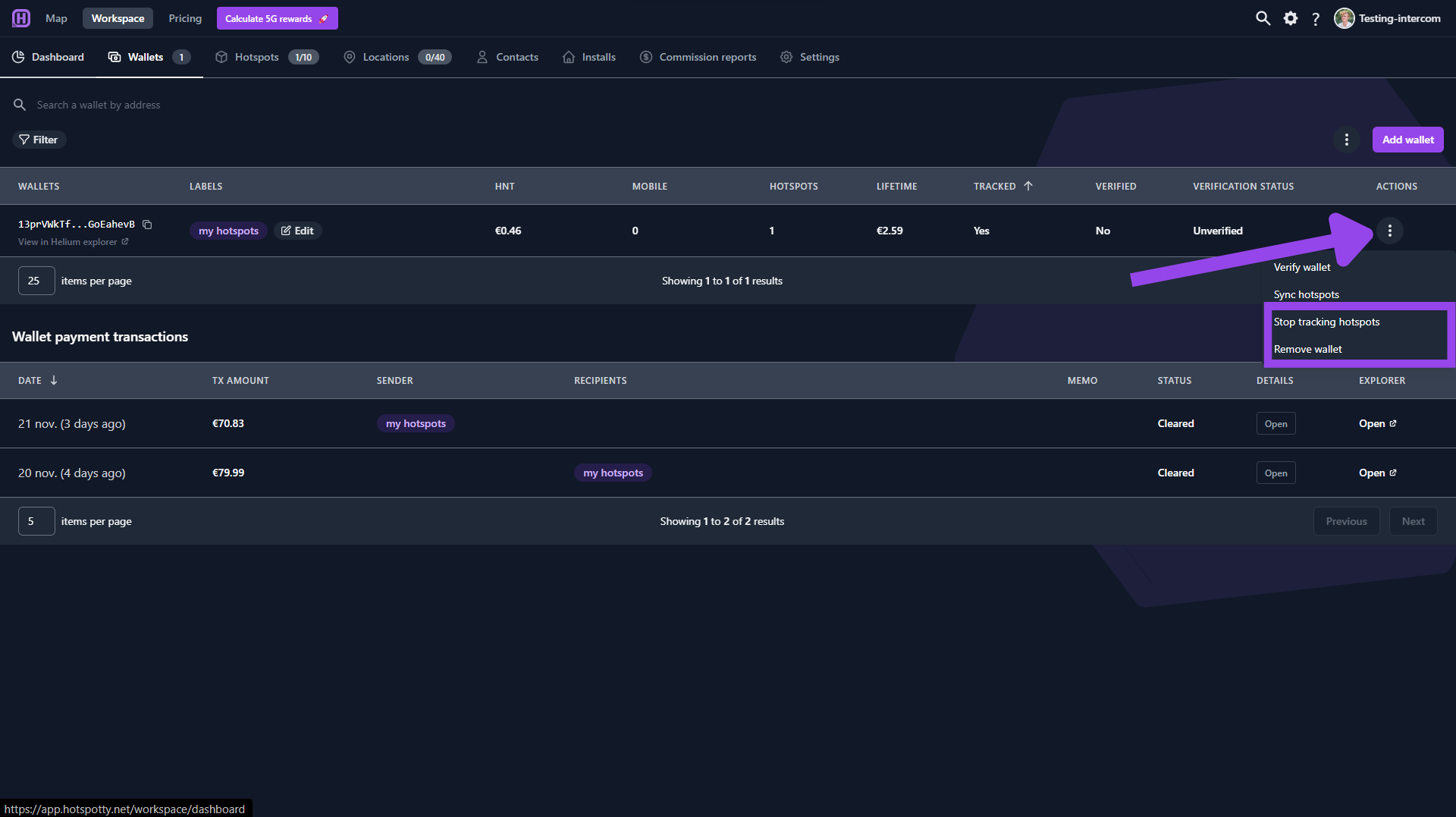
Option 2: Remove the hotspot wallet address from your workspace
This option can also be found if you follow the steps provided for option 1.
Optionally:
Go over to your workspace.
Click Hotspots.
Click on the 3 dots next to the desired hotspot that you want to remove.
Click Remove wallet from workspace.
You can now remove the hotspot as you would for a manual added hotspot.