Payment Management
Hotspotty was originally built in-house to help track HNT commissions for hosts and referrals when deploying the Helium network in Lisbon, Portugal, back when the network only existed in the North America.
In December 2020 it was released to the public as a free tool and it rapidly got adopted by many community members to keep track of their host payments. In September 2021 a completely new version of the Payment Management feature set was released and well received. In March 2022 another major update was released that addresses many use cases and requests from the community.
You can find a high level overview of the different aspects of Hotspotty's Payment Management below:
Glossary
- Location: Locations represent physical addresses for planning and prioritizing future hotspot installs.
- Contact: Contacts represent anyone facilitating your hotspot deployments and optionally gets paid for their added value.
- Install: Installs track the location at which a hotspot was installed over what period of time.
- Commission: A commission defines how a contact should be paid for assisting with an install.
- Commission template: Commission templates are configurations that can be used to speed up and standardize assigning commissions to contacts.
- Commission report: Commission reports can be generated to calculate how much each contact is owed based on their commissions.
- Contact payment: Contact payments are a way to track actual payments made to contacts for their commissions.
- Payment method: Payment methods allow keeping track of where to send the payouts for each relevant currency.
The process
Payout management is a feature set that is most relevant to workspaces with more than one hotspot, where people get paid for assisting with the deployment of these hotspots. It models the reality of collaborative hotspot deployments with a set of concepts that are combined into a streamlined payment management process.
Add installs
Commissions are essentially a way to reward contacts for assisting with the deployment of hotspots. In Hotspotty, these deployments are called installs, which track the location of each hotspot at any given point in time. Once this information is entered, commissions can be added to these installs.
- Add your wallet to track your hotspots automatically
- Add an install for each hotspot
Add commissions
Commissions can now be added to your installs.
There are three types of commissions:
- Percentage of rewards: The percentage commissions will take a given percentage of the earned hotspot rewards, and convert it to the commission currency.
- Recurring fixed amount: This type of commission will apply for example monthly a fixed amount of given currency every first day of the month.
- One time fixed amount: This commission will only be applied once, on the specified date.
All commission types are supported in the following currencies: hnt, iot, mobile, usd, eur, gbp, cad, aud, brl, jpy, dkk, sek, chf, inr, cny, myr, sgd and nzd. Other currencies can be added upon request.
Each commission has a start date and optionally an end date. Please keep in mind that the start date should be on or after the installation date.
The commissions for a given contact are available in the commissions section of the contact details page.
Bonus: Commission templates and contact locations
The above process can be streamlined even further, especially with many hotspots in management.
In the workspace settings, you can define commission templates that will appear in the dropdown menu where commissions can be added to an install. This saves time of repeatedly entering the same commission details, and will also add a label to the commission named after the template to make it explicit what the commission is for.
When adding a contact, you can link it to locations and vice versa. When one of these contacts is then added to an install, the system will automatically generate a commission for each linked contact based on the default commmission template.
Generate a commission report
Based on the information entered, commission reports can be generated to show how much each contact is owed. This information can then be used to pay the contacts.
The easiest way to generate a commission report is with the "Generate report" button in the "Commission Reports" section of the workspace settings. This will allow you to specify a title, the period, and the timezone for which the report should be generated. A report will be generated for the selected period (by default: the past month) for all currencies that have commissions agreements in this workspace.
It is also possible to generate a commission report for a specific list of contacts. To do this, simply select the contacts of interest in the contacts section of the workspace, and click the "Generate commission report" button.
Open commission report
Once commission reports are generated, you can open its details page and get an overview of all the contacts that have commissions for the relevant time period and currency.
It will give you an overview of the total amount owed, how much was paid so far and which contacts lack a payment method for the report currency.
The data table shows each of these contacts along with their default payment method for the report currency, the amount owed, the payment status, number of commissions, ... A sidebar with more details can also be opened to show exactly where these commissions are coming from.
At the bottom of the commission report page, you can leave comments visible to other workspace members so you can coordinate with them or simply leave a note for future reference.
Pay contacts
The commission report details page has a "Pay contacts" button, that will offers multiple ways to pay the contacts. The options that are available depend on the currency of the commission report, and the default payment methods for that currency for the relevant contacts. When selecting contacts in the table, you can also pay a subset of all contacts with the "Pay selected contacts" button.
These are some of the options available right now:
HNT, IOT, MOBILE:
- QR code payments: Generate batched QR codes that can be scanned by the Helium Wallet App to pay the contacts.
- Deep link integration: When using Hotspotty on a mobile device, you can load the bulk payment transaction directly into the Helium Wallet App to pay your contacts.
- CSV: Download a CSV file of an entire commission report with the amount owed for each contact and the default payment details for that currency.
Other currencies:
- CSV: Download a CSV file for each contact with the amount owed and the default payment details for that currency.
- Wise by email: Download a CSV file compatible with Wise.com batch payments that sends out an email to your contacts to collect their payment. Click here to read more. The CSV file will only be generated for contacts with their default payment method for GBP set to "Wise by email".
- Paypal - Payouts Web: Download a CSV file compatible with Payouts Web by PayPal. Click here to read more. The CSV file will only be generated for contacts with their default payment method for GBP set to "PayPal".
Instructions are provided in case some of your contacts do not have a payment method for the relevant currency.
Mark as paid
Once you exectute the payments, you can click on the "Mark as paid" button next to the payment method you used to pay the contacts. This will mark the payment as paid and will also update the payment status in the commission report. These contacts will also be moved to a separate "Paid contacts" section in the "Pay contacts" functionality to prevent any duplicate payments from happening.
You can still export all contact commissions to a CSV file.
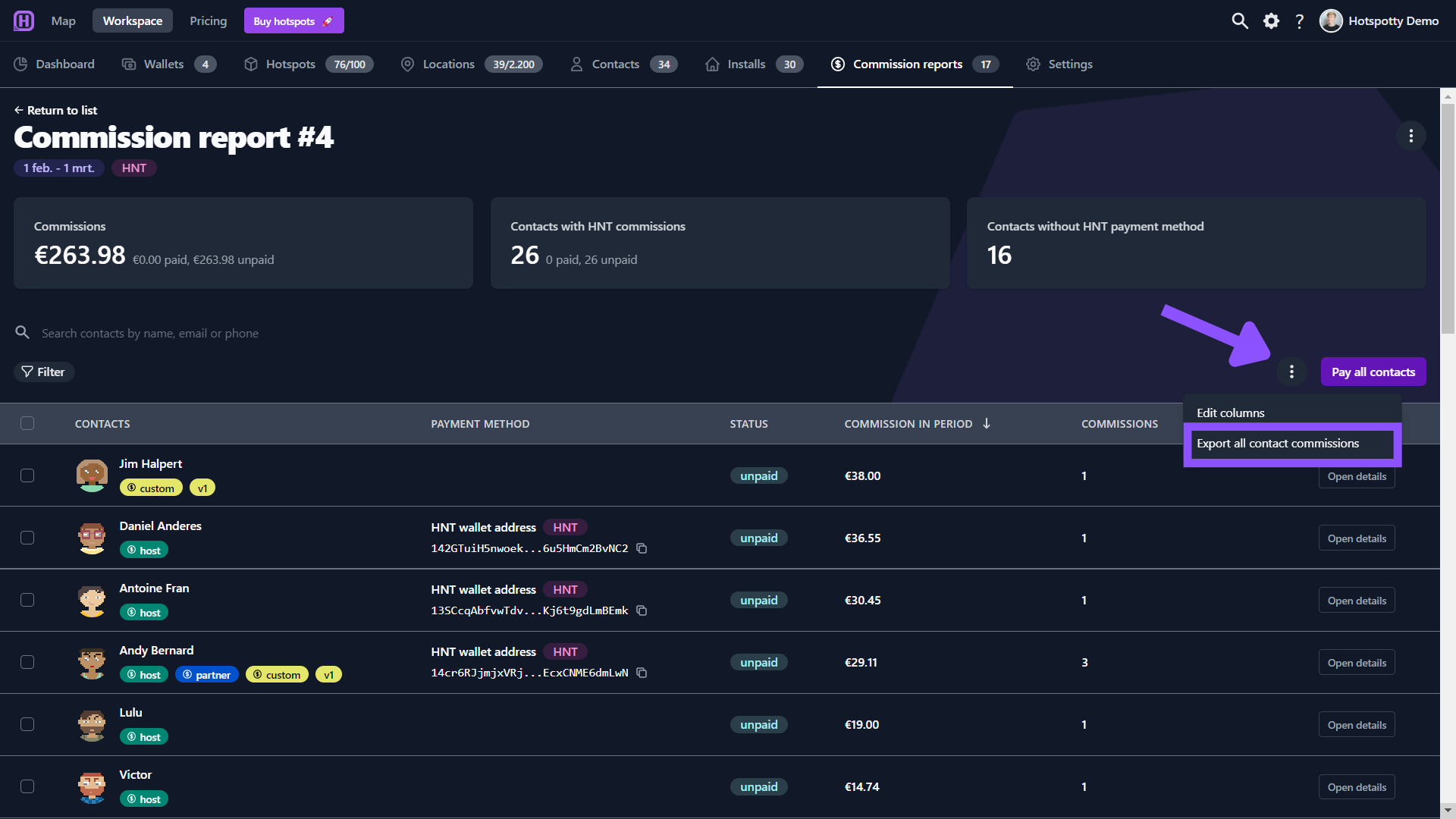
These "Contact payments" can be consulted on a separate page in the "Payments" section of the contact details page, assuming they were "Marked as paid". On that page, you can also manually register a payment for a contact, and even leave additional notes or specify a date in the past for when this payment happened.
The contact payments tab displays the total amounts that were marked as paid to that contact.