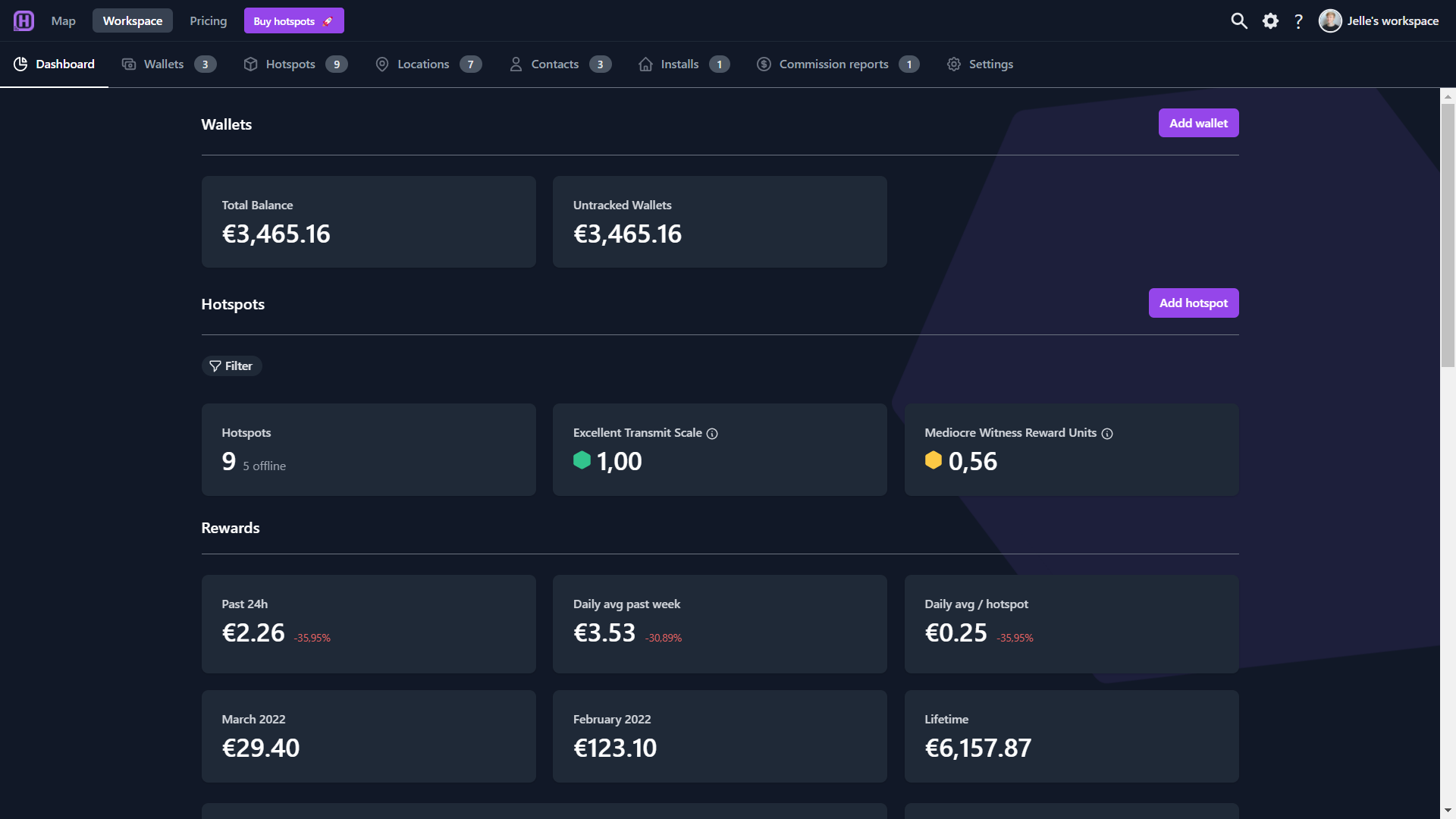Hotspotty 101
Hotspotty's basic concepts and terminology — Start Here! 🚀
Timestamps
- 0:23 Import wallets and hotspot
- 0:25 Dashboard portfolio overview
- 1:20 Advanced Hotspot Overview
- 1:50 Map Explorer
- 2:11 Visualize Relative Hotspot Performance
- 2:31 Region Dashboard
- 3:01 Hexes simulation strategies
- 3:26 Time travel simulations
- 3:44 Makers hotspot explorer
- 4:06 Add locations
- 4:40 Locations management
- 4:59 Contacts management
- 5:12 Simulate location transmit scale
- 5:35 Line of sight tool
- 5:49 Appearance settings
- 6:13 Hotspot status and diagnostics
- 6:34 Hotspot performance visualizer
- 6:46 Hotspot activity tab
- 6:58 Hotspot installs management
- 7:14 Labelling and filters
- 7:31 Workspaces
- 8:18 Internal workspace comments
- 8:43 Discord region collaboration
- 9:13 Commission reports
- 10:23 Pay contacts
- 11:19 Wallet transactions
- 11:39 Export hotspot rewards
- 11:56 Tip: verify wallet
Visualize & Understand
Importing wallets and hotspots is a great way to manage payouts, to keep track of transactions, to keep track of hotspot activity and so on. A lot of this info comes together in your personal dashboard or more detailed information regarding your hotspots can be viewed in the Advanced Hotspot overview tabs.
When it comes to visualizing and understanding data - the Hotspotty map is there to assist you.
Planning and optimizing
Want to build out a network? Start by adding locations to your network and associate them with the associated contacts.
Use the Line of Sight tool to view possible obstacles that can prevent your hotspot of earning more. This includes buildings, mountains, terrain, ...
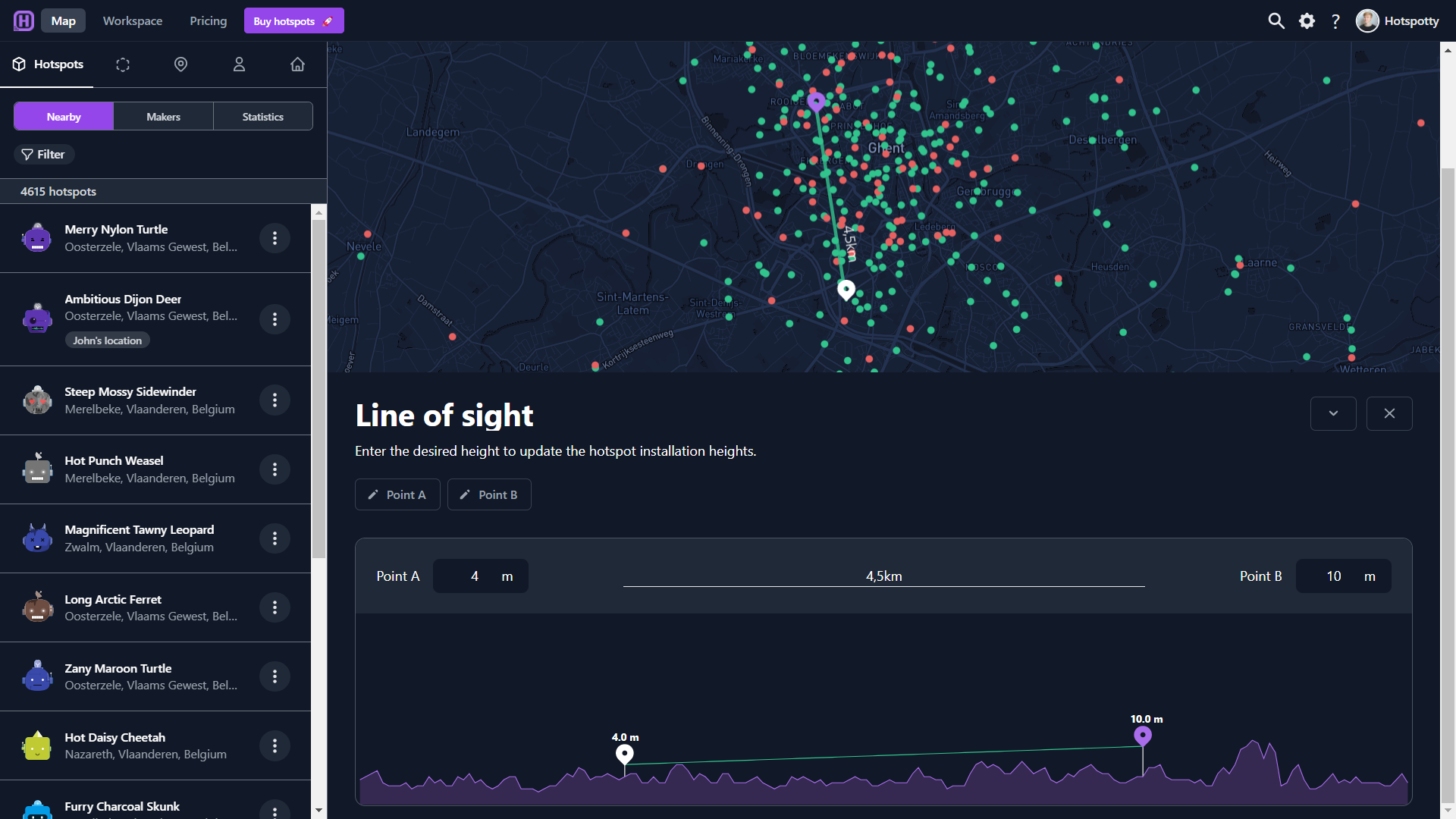
Monitoring and managing
Monitor hotspot info closely. See if a hotspot is active and get info about rewards, witnesses, beacons, challengers, antenna gain, ...
Manage your installs in your workspace. Installs represent locations where a hotspot is/was installed. This comes in very handy to set up commission reports.

Use labels to organize all your data and filter for default labels or labels created by yourself.
Team & Community Collaboration
Collaborate with others in your workspace by adding them as a member or admin. Add data together and keep of track of one another by adding comments. Comments can only be viewed by team members and are workspace-bound. Easily @ collaborators so that they receive an email.
You can also get in touch with other Helium hotspot owners through the "owner" tab on a hotspot details page.
Payment management
Create commission reports to pay your hosts and more. Explore payment management.