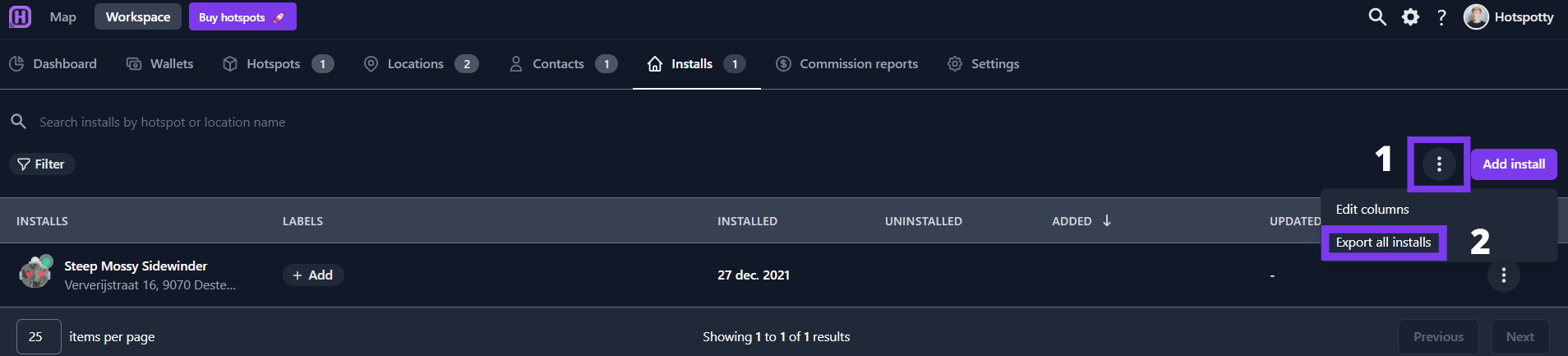Manage installation data
Add installs
Head over to the Installs tab in your workspace and click on .
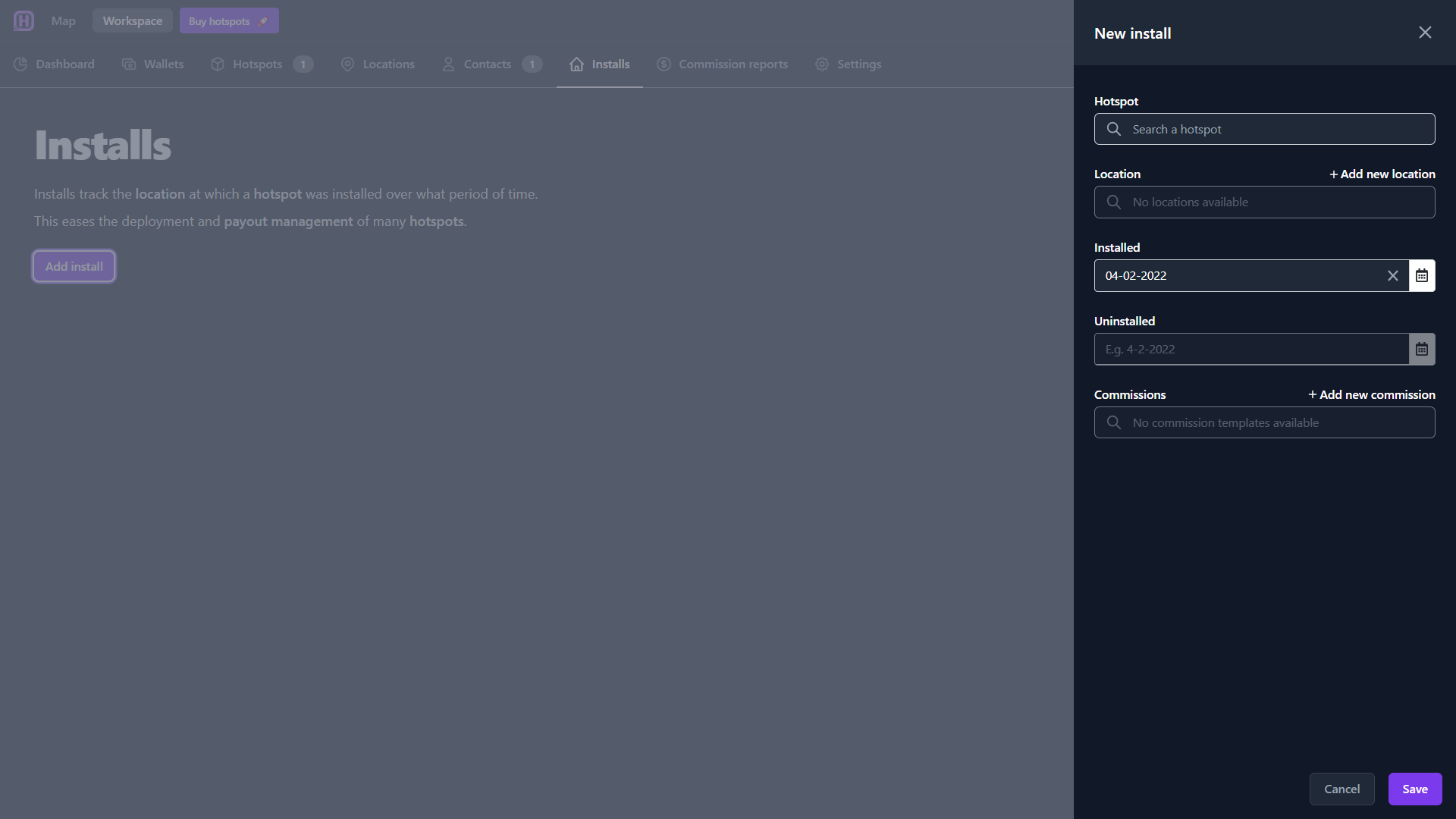
Find a specific hotspot for which you want to keep track of where it is installed.
Add the current location where the hotspot is placed.
noteYou can either select a location that has already been added to your workspace or you can easily add a new one.
In case you have not set up a location in your workspace yet, you can easily click on + Add new location or choose the option + Use hotspot location. Installs can represent future or past locations.
You will be asked to add your hotspot to your workspace if it is not already added.
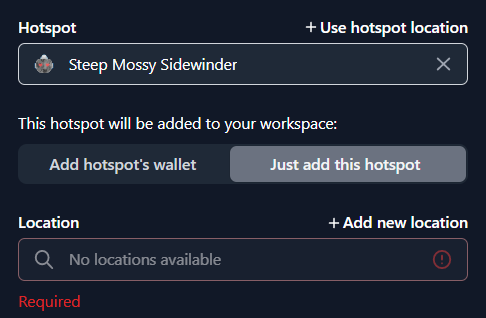
Customize your install (required) and uninstall date (optional) for the location you have specified.
You can add commissions to your new install in case someone hosts this hotspot for you. Head over to commission reports for more info.
Export installs data
Under the 3 dots, you find the option to export all your installs data to a spreadsheet.