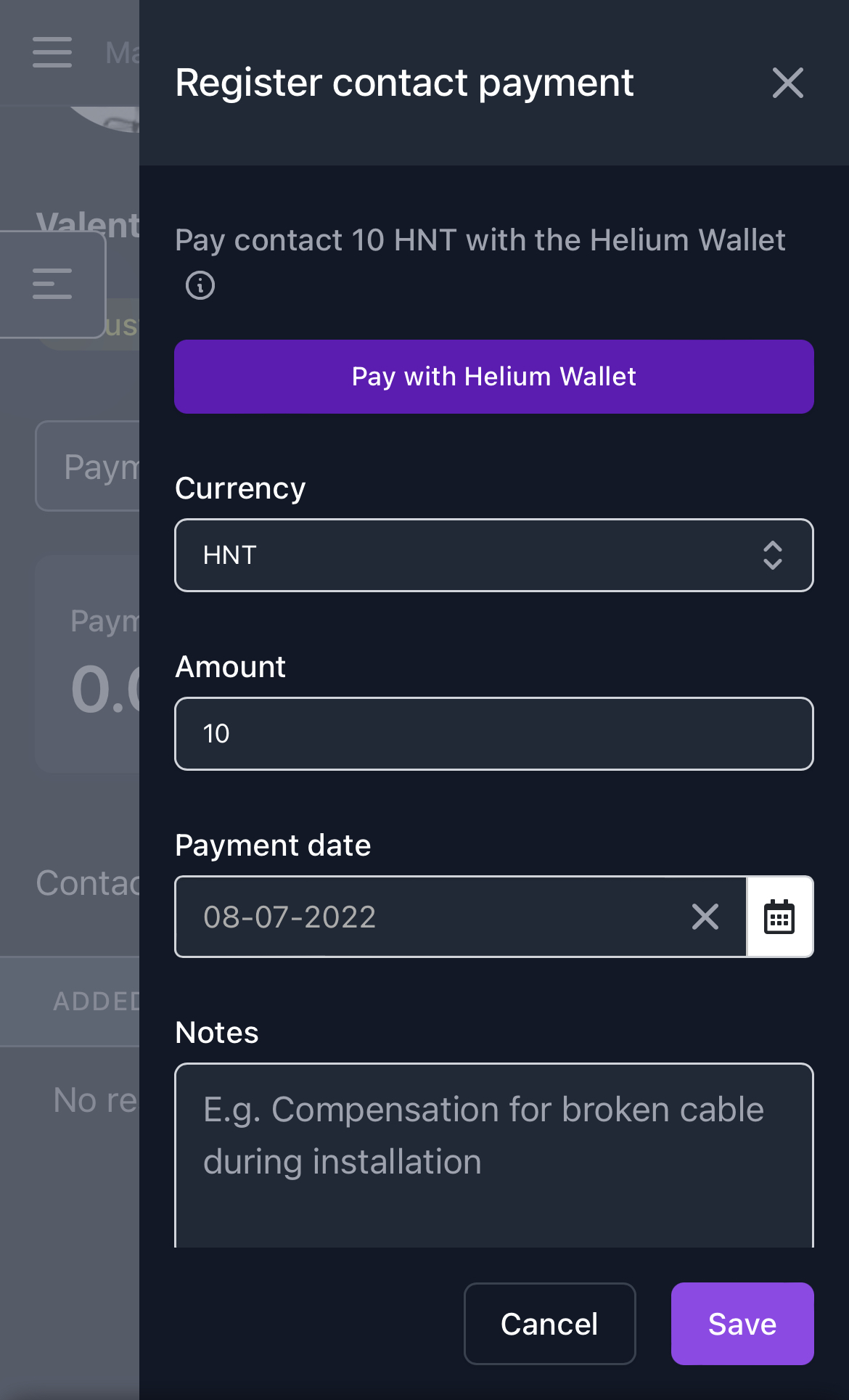Manage contacts
Hotspotty gives you the option to store and manage details of any contacts that are involved in spreading the Helium network with you. The contacts section is there to assist you with payment and information management.
This section is also essential if you want to process payments via Hotspotty. This is especially convenient if you need to process several regular payments.
From Map navigate to Contacts in the top left corner and press Add contact. Fill in the contact information.
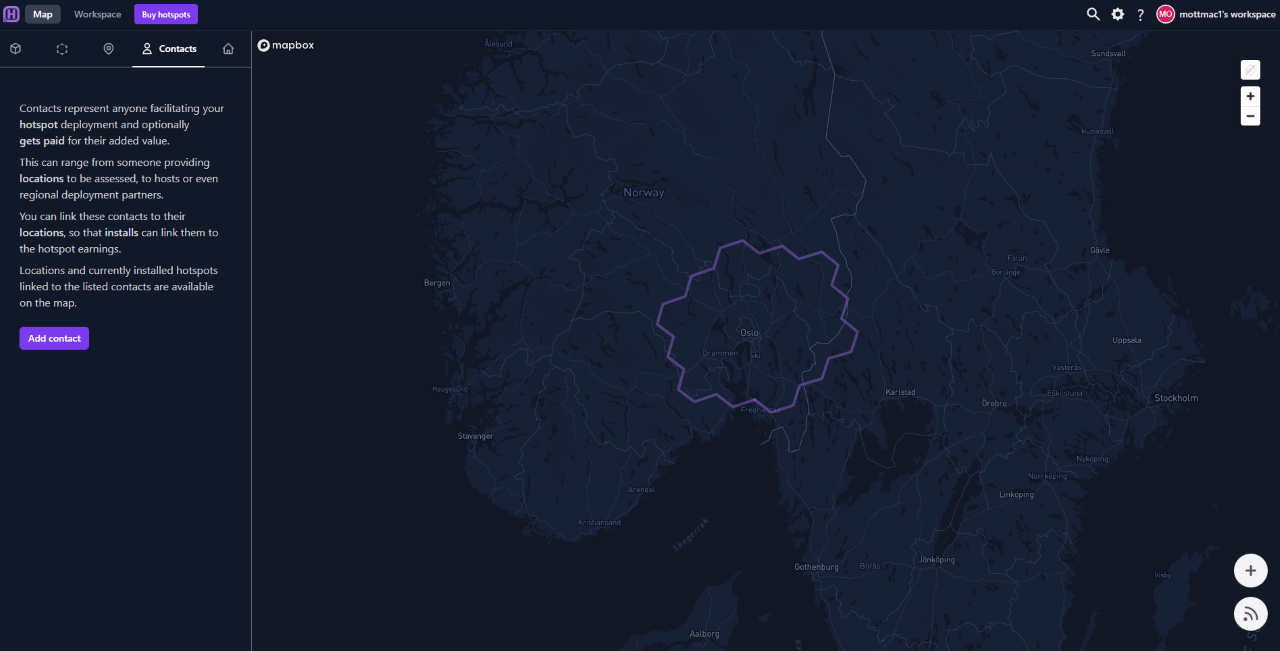
Fill in the fields and save. You can save a contact without a payment method, but you will not be able to process payouts via Hotspotty. You can always edit or remove a contact.
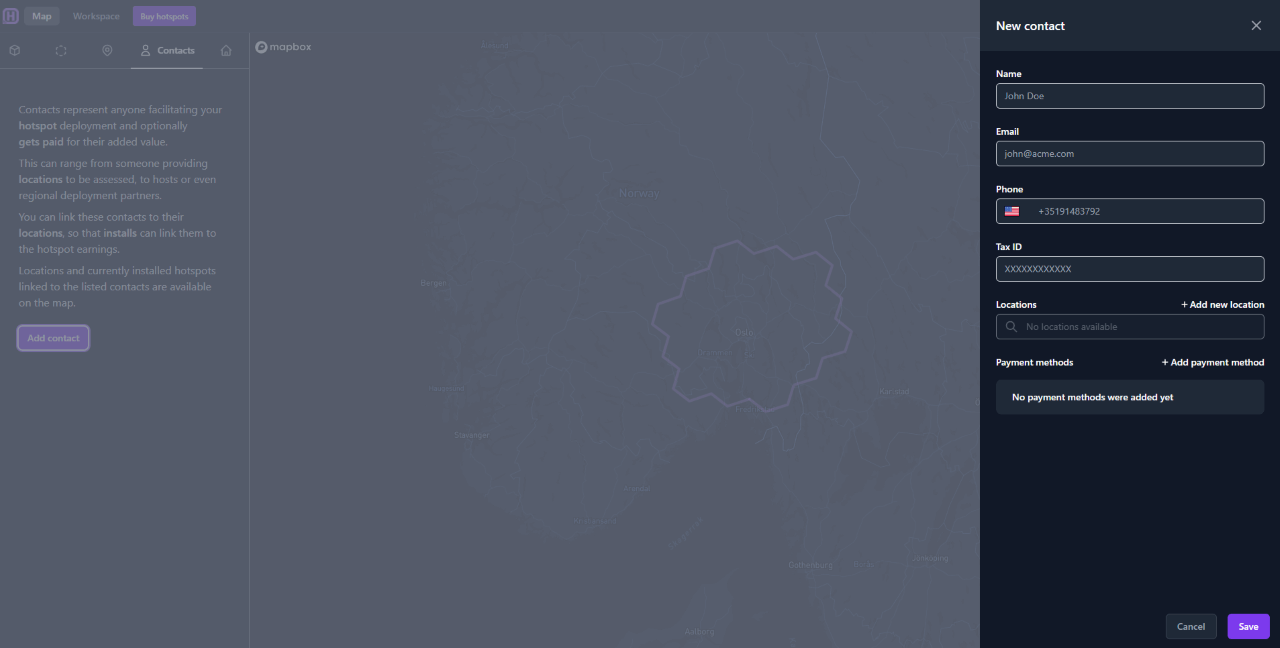
In the Payment Method field, you can choose a FIAT or a CRYPTO payment method. A contact's payment method and details can be changed anytime, and will be applied automatically when you generate commission reports. To learn how you can pay your contacts via Hotspotty and use our bulk payment function, check Pay your contacts
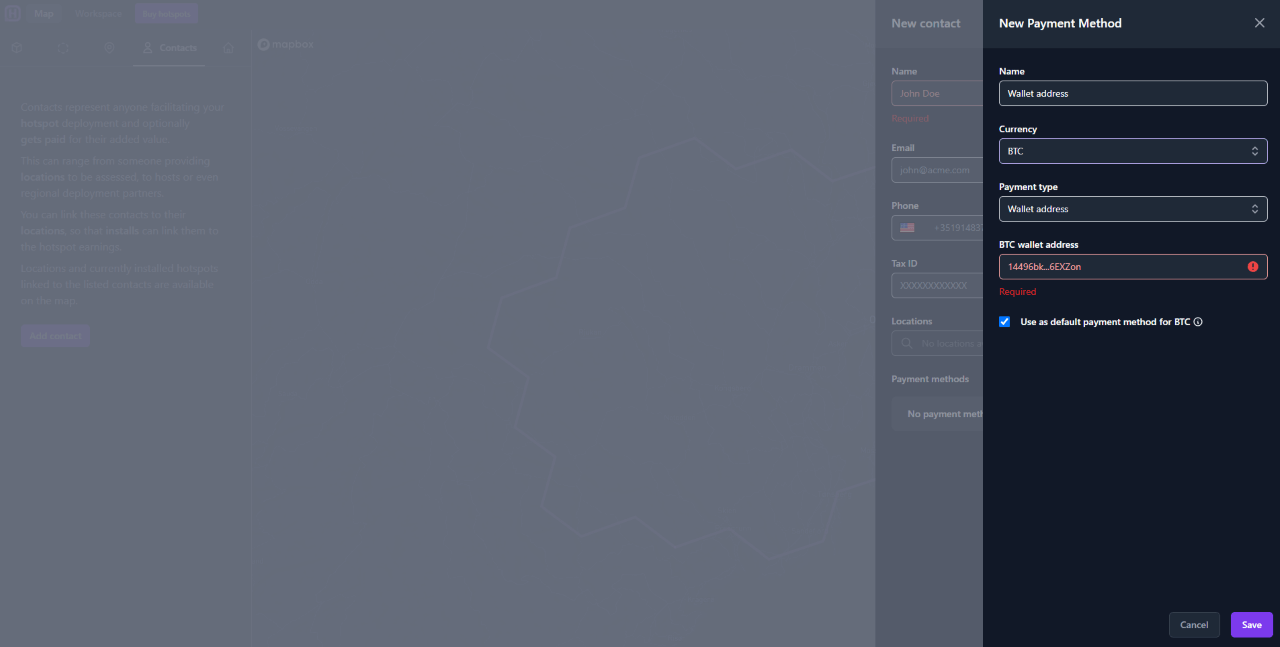
Please be accurate when adding payment details, as these will be used if you decide to process payouts via Hotspotty. Hotspotty cannot be held accountable for any inaccurate transactions and cannot reverse these.
When you save a contact, the name will appear on the left-hand side. Click on the name, add a label, or edit contact details and install information.
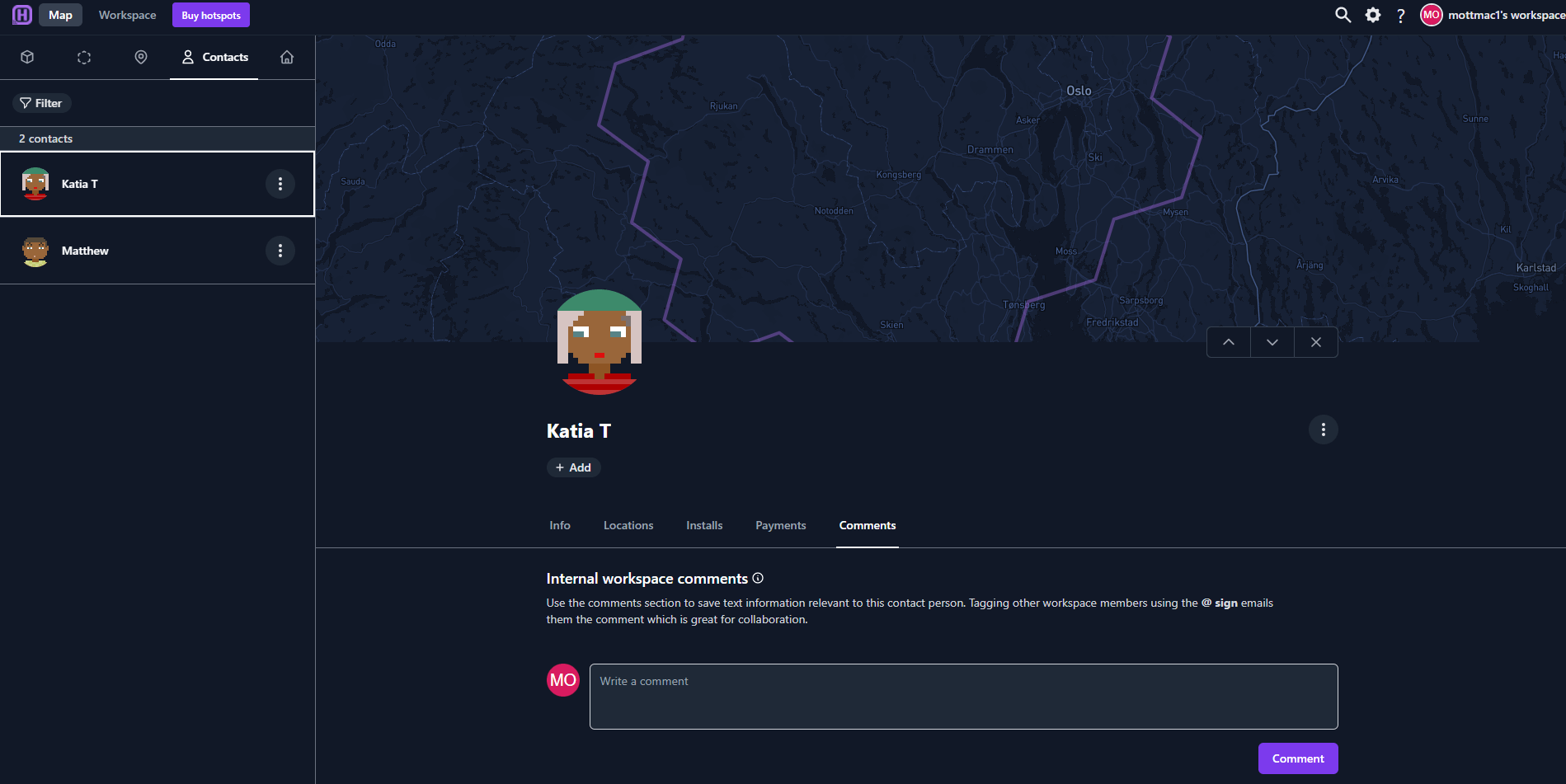
Register payments
You can manually add payments to your contacts and keep track of them together with generated commission reports in one history list. Let's say you manually paid 1 HNT to your contact as a gift of appreciation, you can add that payment to that contact's list as a reminder or to keep records.
Go over to the Contacts section when you are on the Hotspotty map.
Click on the desired contact and go over to the Payments section.
Click .
Choose the currency, amount, payment date and leave a note.
Click save.
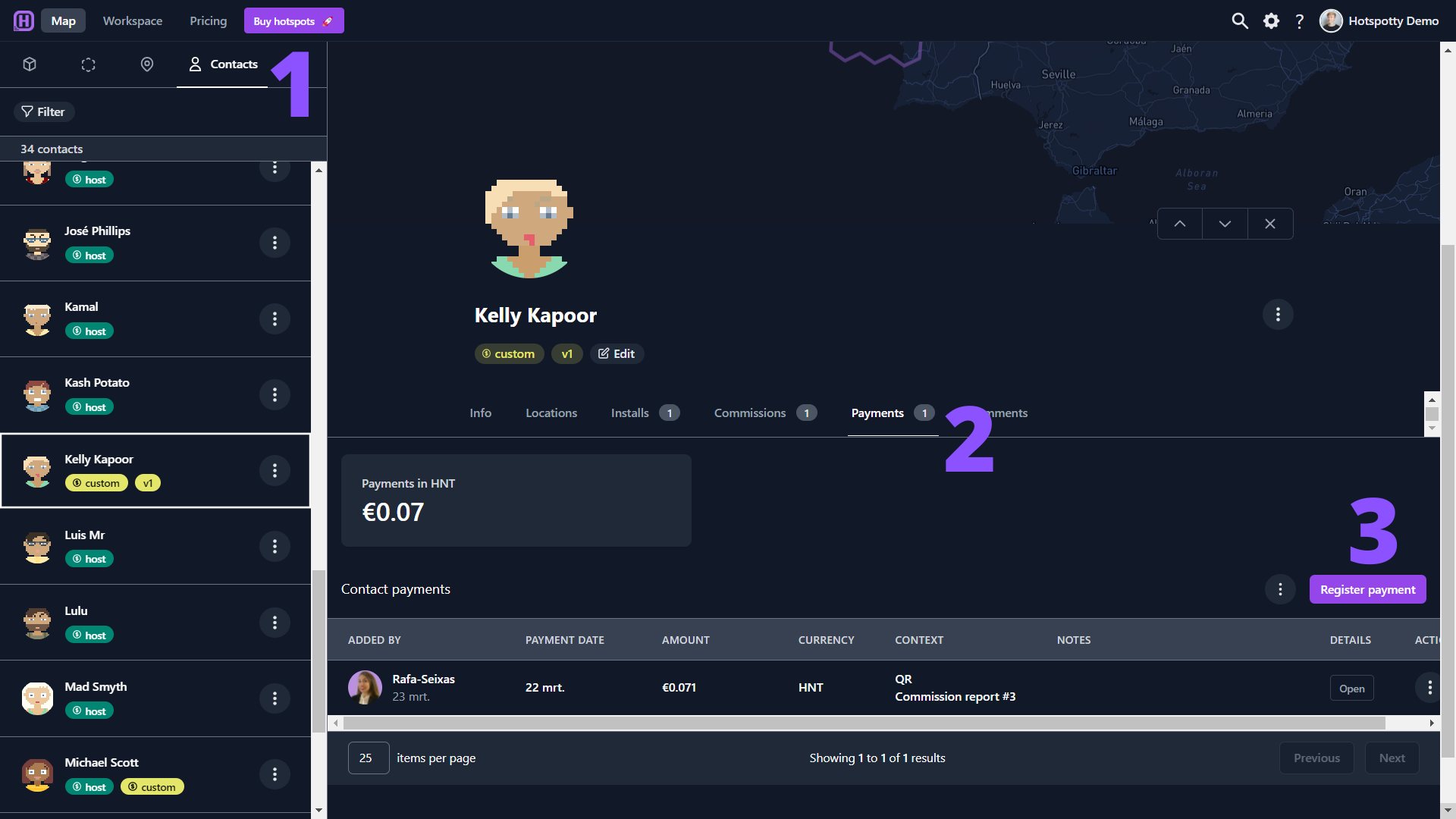
A QR code will be generated dynamically when you manually register a payment in the payments section of a contact. The QR code only shows up if the contact has a hnt wallet, the HNT currency is selected and the amount is larger than 0.
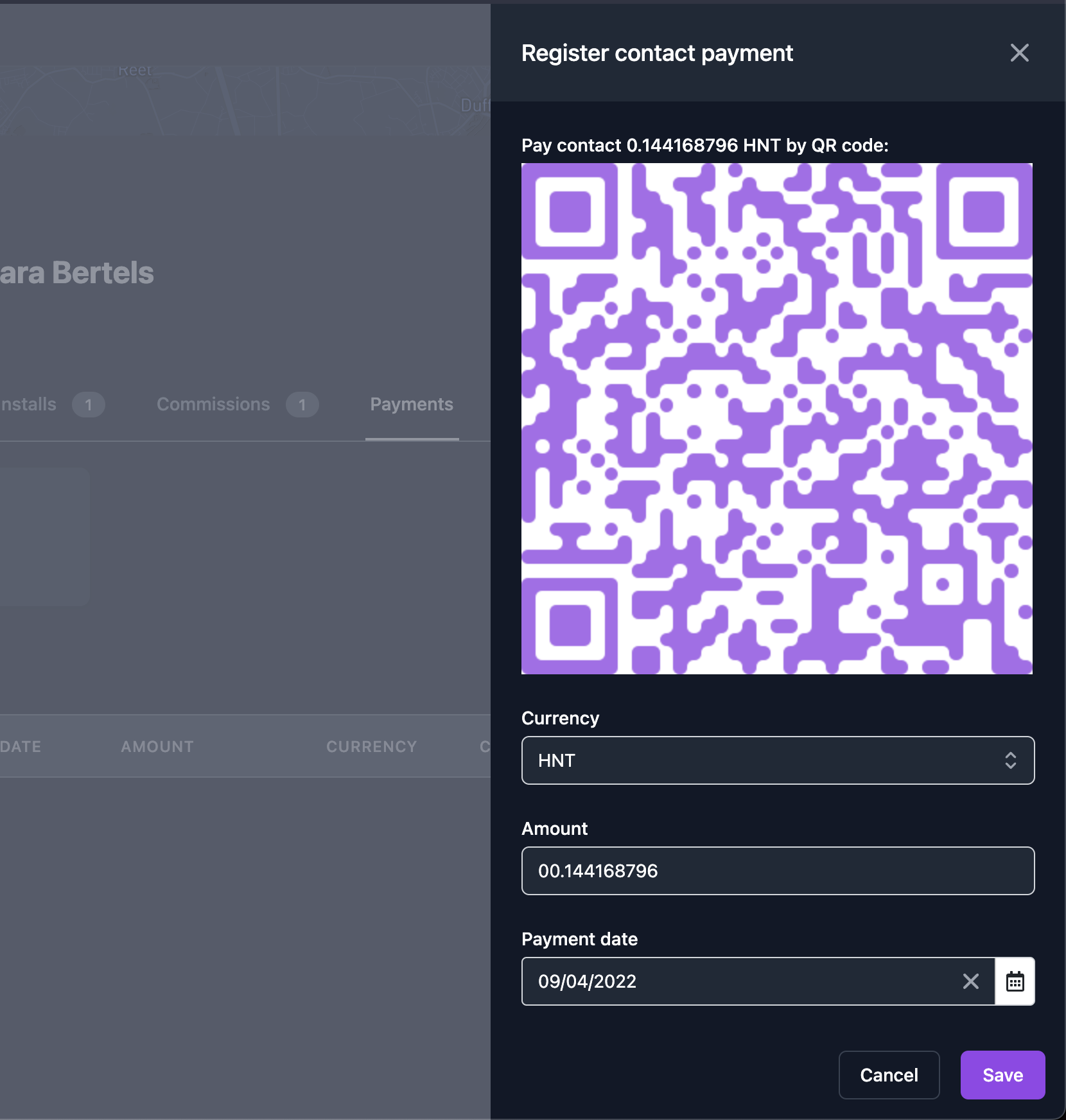
When using Hotspotty on your phone, instead of having the option to scan a QR code, you will be prompted to pay directly via the Helium HNT Wallet app (iOS or Android). Simply sign the transaction and you are done. The button only shows up if the contact has a hnt wallet, the HNT currency is selected and the amount is larger than 0.